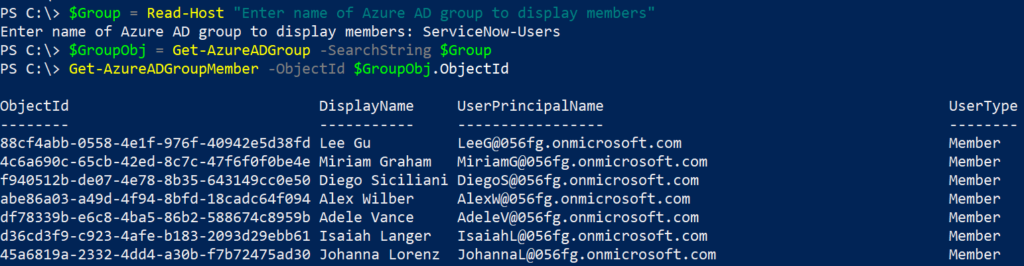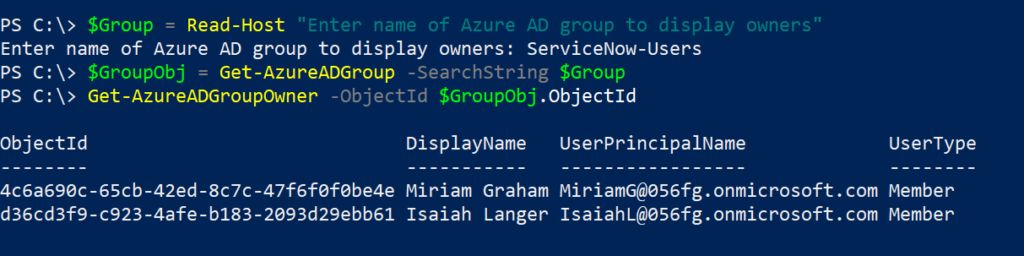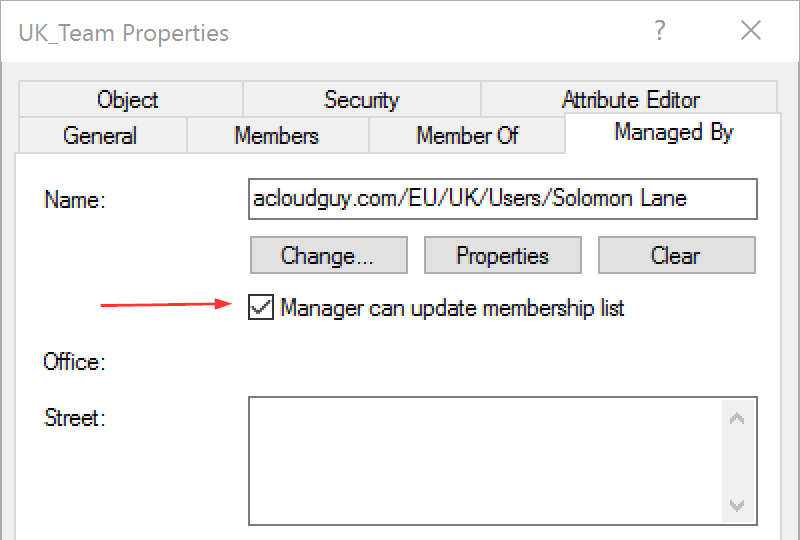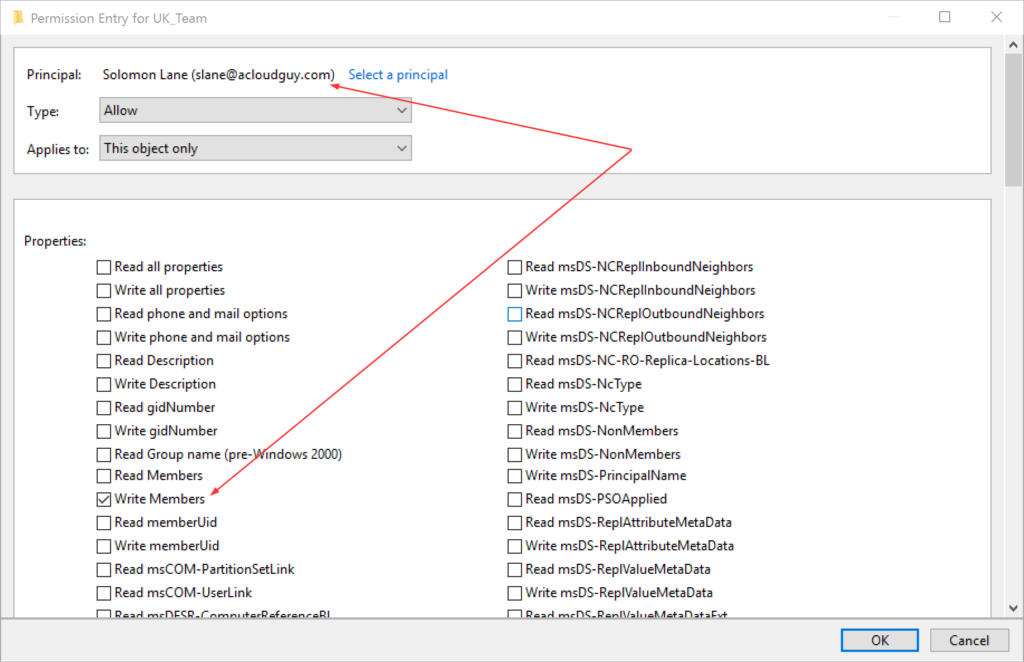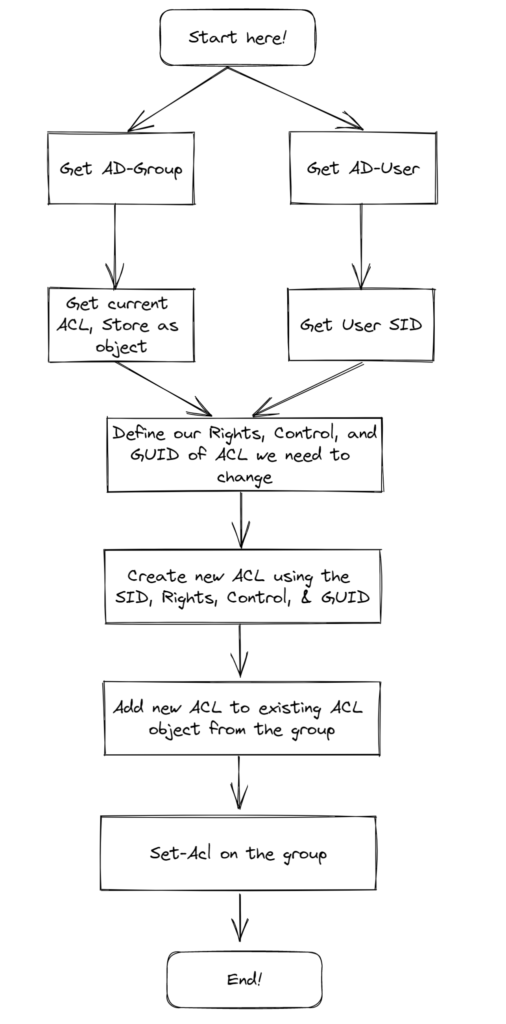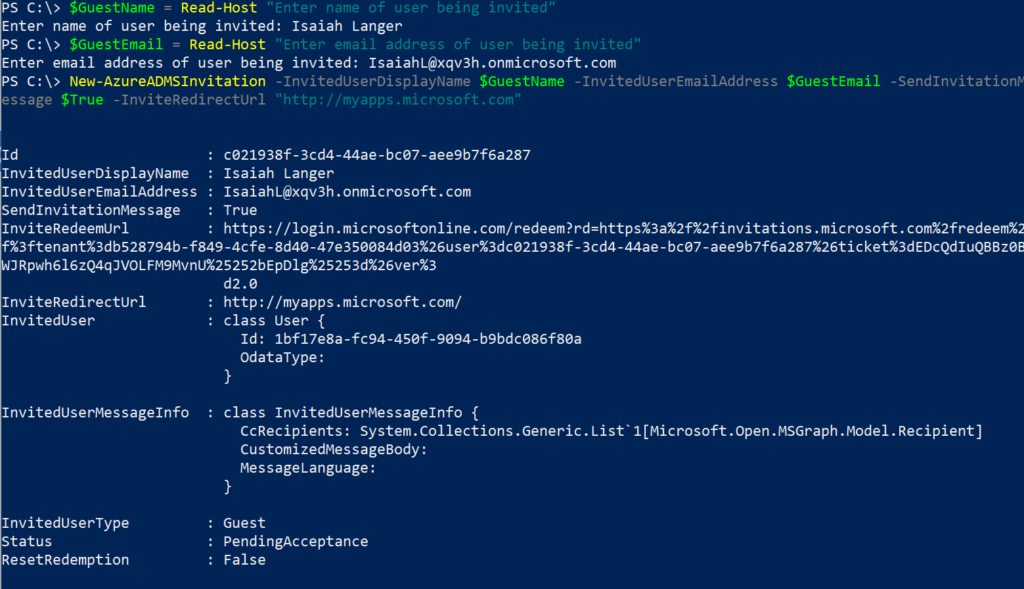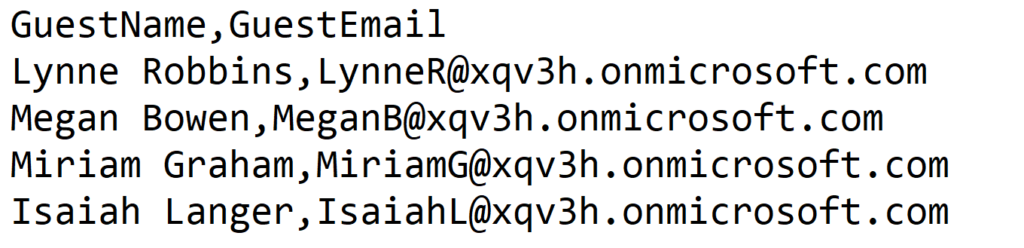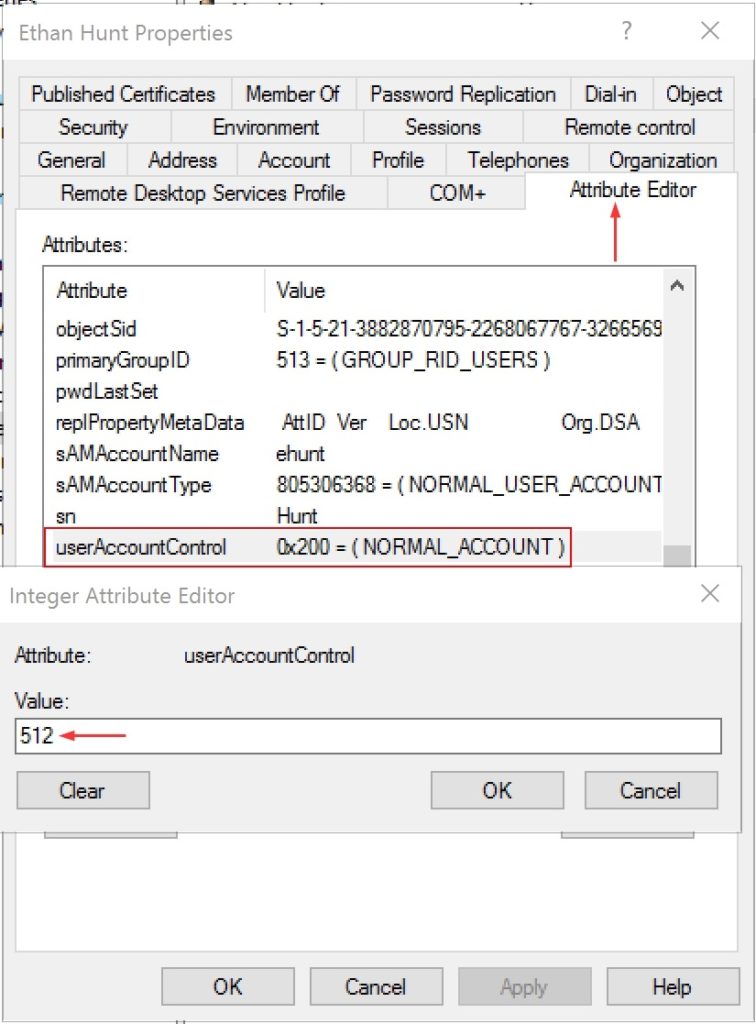I was recently tasked with providing access to a SaaS Business Spend Management applications access to specific mailboxes in an O365 tenant. This lead me in reading and understanding how this can be achieved and I’ve detailed it in this post.
Before we go further, it is important to understand the differences between Application permissions and Delegated permissions supported by the Microsoft identity platform:
- Delegated permissions allow an Azure AD application perform actions on behalf of the signed-in user. The user or an administrator consents to the permissions that the app requests. The app has permission to act as the signed-in user when it makes API calls to the target resource.
- Application permissions allow an Azure AD application run as background services or daemon apps without the presence of a signed-in user.
This SaaS application needed to access emails from a shared mailbox in the tenant. This permission was needed by the SaaS application to read invoices and bills sent to a shared mailbox.
This would be application permissions. Applications like these use OAuth 2.0 Client credentials grant flow to authenticate. So, creating an Azure AD application and granting application permissions as mail.read should solve what we are trying to achieve..right? but wait, there this more. Adding mail.read application permissions allows this app, ability to read mail in all mailboxes in an organization in Exchange Online.
In my above statement, ‘ability to read mail in all mailboxes’ should make any mail administrator scream. Well, that is the problem statement and what we have to solve here.
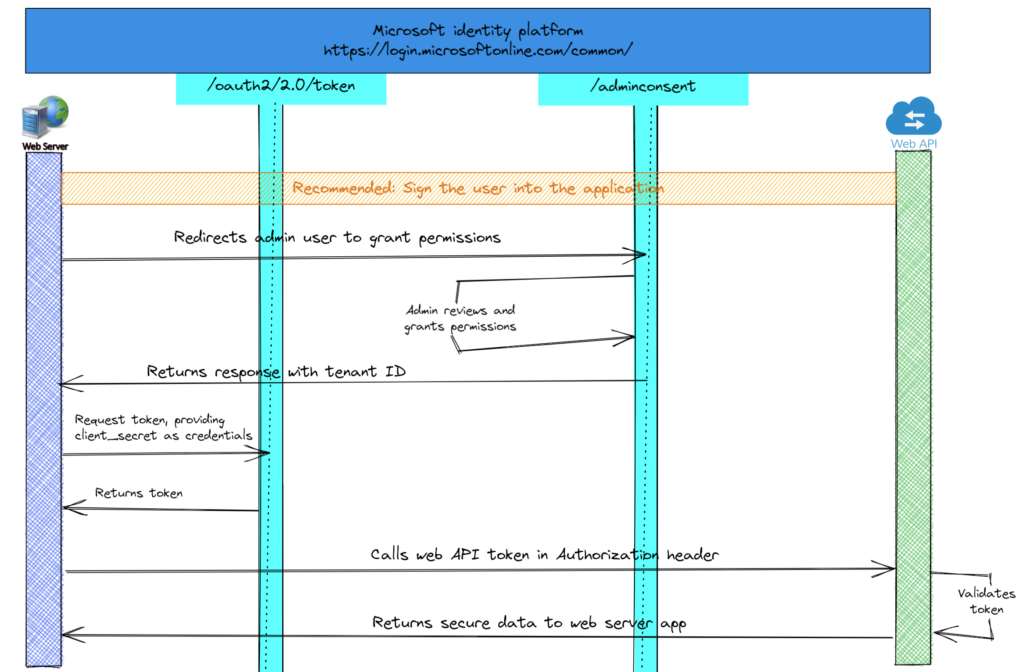
In this scenario, I have to limit an Azure AD app to only access specific mailboxes and not all mailboxes in the tenant. Below diagram has a high-level overview of the thought process on how I’m planning to implement this.

For sake of explanation, I have a mailbox named ‘U.S – Marketing’ and I have to grant mail.read permission to the SaaS BSM application. I’ll create a new Azure AD application, add mail.read permission. Next, create a mail-enabled security group named ‘US.Marketing.Mailbox.Access’, add ‘U.S – Marketing’ to the group and then apply the application access policy to restrict access to the mail-enabled security group.
First step is to create a new Azure AD application, add mail.read API permissions and grant admin consent. Yes. we can do this in the Azure AD portal in the App registrations blade but where is the fun in that. If you are in a hurry and need to get this done, the Azure AD portal is the best way as there is lot more information you need to determine for the Add-AzADAppPermission cmdlet’s parameters.
Before proceeding further, make sure you are connected to Azure AD PowerShell with a global admin account.
You can use the below lines in PS to achieve this. The az ad app is part of Azure CLI and not a PS cmdlet. You’ll need to have Azure CLI installed and do az login as well before running this.
$appname = Read-Host "Enter your Azure AD Application's Display Name"
$ObjID = New-AzureADApplication -DisplayName $appname | Select ObjectId
Add-AzADAppPermission -ObjectId $ObjID.ObjectId -ApiId 00000002-0000-0ff1-ce00-000000000000 -PermissionId 810c84a8-4a9e-49e6-bf7d-12d183f40d01 -Type Role
Start-Sleep -Seconds 60
az ad app permission admin-consent --id $ObjID.ObjectIdFor the Add-AzADAppPermission cmdlet above, How I determined and arrived with the ApiId and PermissionId is covered in a different blogpost here.

Checking the result in Azure AD portal –> App Registration blade,
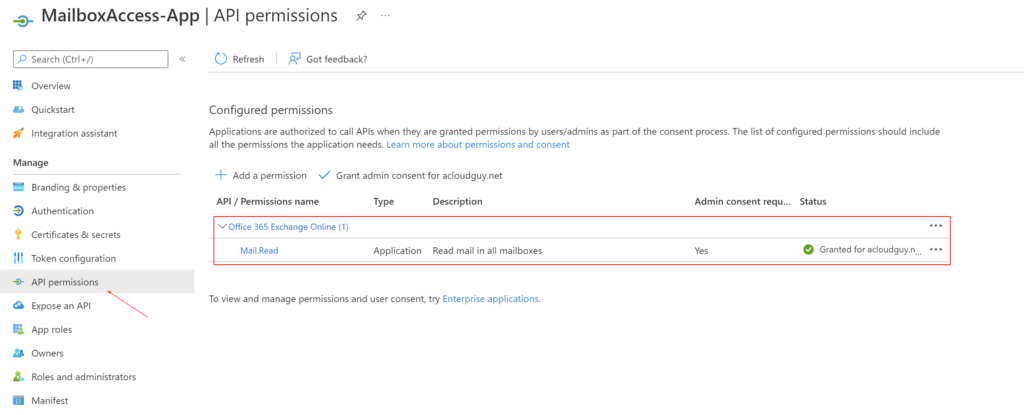
Second step is to create an ApplicationAccessPolicy with the policy scope set to the mail-enabled security group,
$appname = Read-Host "Enter your Azure AD Application's Display Name"
$mailbox = Read-Host "Enter mail-enabled security group's address"
$Desc = Read-Host "Enter Description"
$id = Get-AzureADApplication -Filter "DisplayName eq '$appname'"
New-ApplicationAccessPolicy -AppId $id.AppId -PolicyScopeGroupId $mailbox -AccessRight RestrictAccess -Description $Desc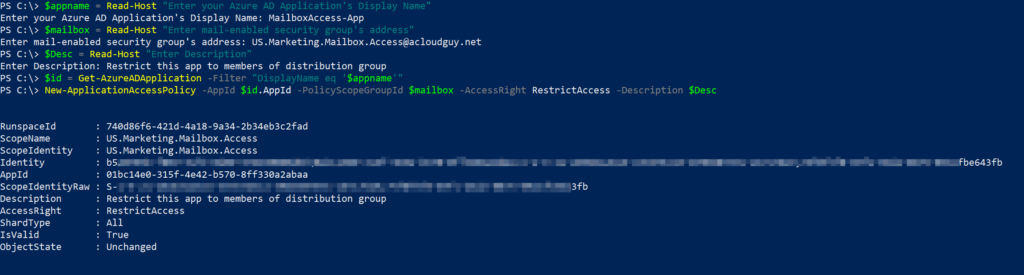
To view the list of all application access policies, Get-ApplicationAccessPolicy cmdlet can be used:
Get-ApplicationAccessPolicy | Format-Table -Auto ScopeName, AccessRight, IsValid, DescriptionWhat we’ve done so far is, provided an application permissions to read all emails in a specific mailbox. As we applied the scope to a mail-enabled security group, we add this ‘specific mailbox’ I mentioned in my earlier statement to this mail-enabled security group. To test access right of an application to a specific mailbox or a user, Test-ApplicationAccessPolicy cmdlet can be used:
$appname = Read-Host "Enter your Azure AD Application's Display Name"
$mailbox = Read-Host "Enter email address to test access"
$id = Get-AzureADApplication -Filter "DisplayName eq '$appname'"
Test-ApplicationAccessPolicy -AppID $id.AppId -Identity $mailboxIn the below examples with screenshots, the ‘U.S – Marketing’ mailbox is part of the mail-enabled security group named ‘US.Marketing.Mailbox.Access’. Whereas ‘teams-admin’ mailbox is not, you can see the AccessCheckResult output.

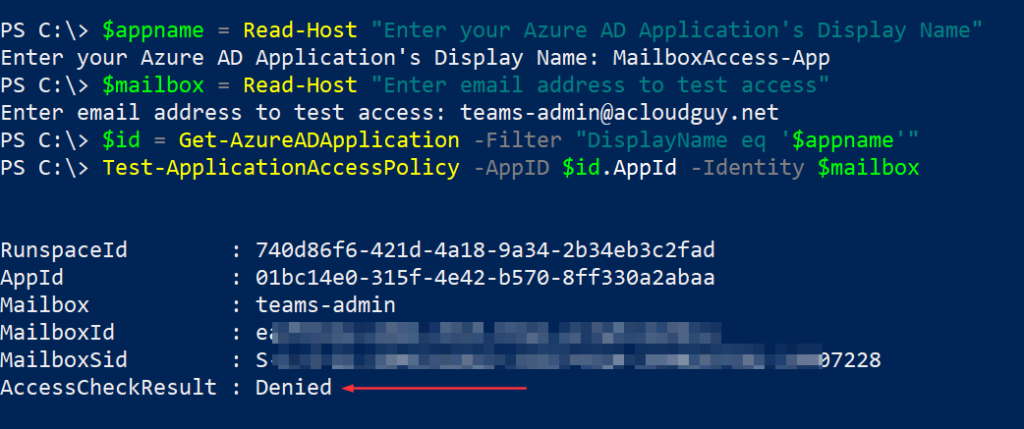
While I was experimenting with the application access policies, I noticed that the changes made to it can take some time to show results. So, if you are following the steps and it still didn’t work..give it some time.
Hope this helped you in limiting application permissions to specific mailboxes in your tenant.
Thank you for stopping by. ✌