Scenarios are plenty when O365 admins are requested to convert a user mailbox to a shared mailbox.
Here is one that comes up often,
- User/Employee leaves the organization and others in the team need access to the user’s mailbox to keep track of the project they were working on
When we convert a user mailbox to a shared mailbox, the mailbox must have a license assigned and after the conversion is complete, we can remove the license.
One little caveat to the licensing part is, without license assigned to the shared mailbox, its size is limited to 50GB. So, before converting, make sure to check the mailbox’s size and to increase the shared mailbox’s size to 100GB, assign a Exchange Online Plan 2 license.
Note: If you are on Exchange hybrid environment, you’ll have to manage your mailboxes using on-premises Exchange management tools.
Table of Contents
To convert a user mailbox to Shared mailbox using PowerShell
Before proceeding further make sure you are connected to Exchange Online,
$o365cred = Get-Credential
Connect-ExchangeOnline -credential $o365credTo convert to shared mailbox:
$Mbx = Read-Host "Enter user's email address for Shared Mailbox conversion"
Set-Mailbox -Identity $Mbx -Type Shared
The -Type parameter also supports the below values:
- Equipment
- Regular
- Room
- Workspace (cloud-only)
Determine if it worked
To make sure the mailbox has been successfully converted:
$sMbx = Read-Host "Enter email address"
Get-Mailbox -Identity $sMbx | fl DisplayName,RecipientTypeDetails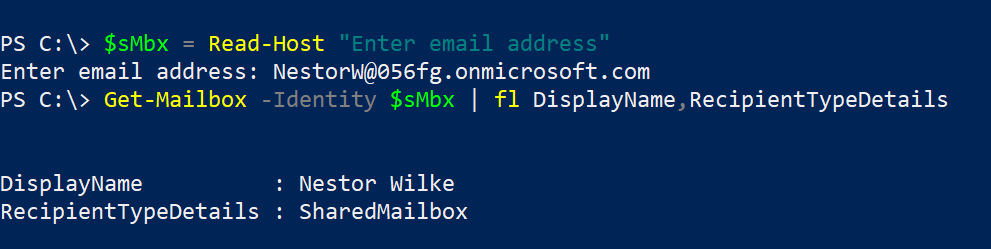
To convert a user mailbox to Shared mailbox using EAC
Exchange admin center also allows converting a user’s mailbox to shared mailbox.
- Login to Exchange admin center, in the left navigation menu, click recipients
- Click Mailboxes
- Search for the mailbox and select it
- In the right side details window, Click Convert under Convert to Shared Mailbox
- Click Yes in the warning window
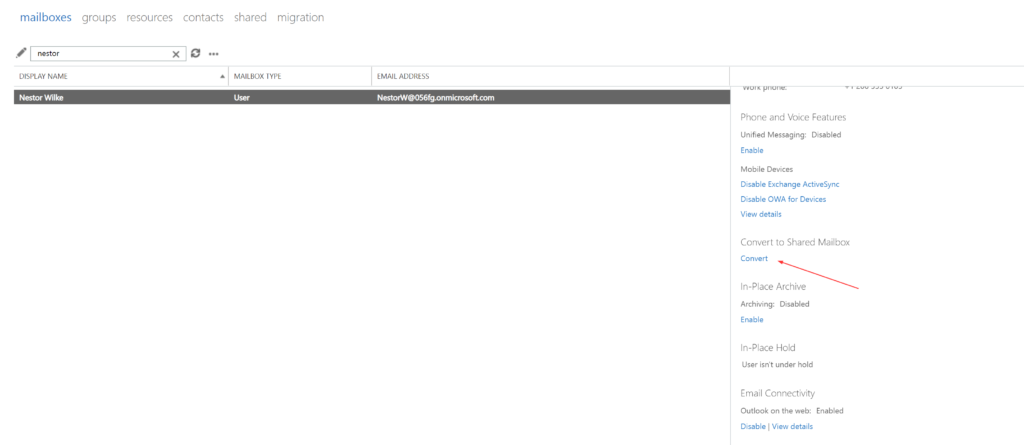
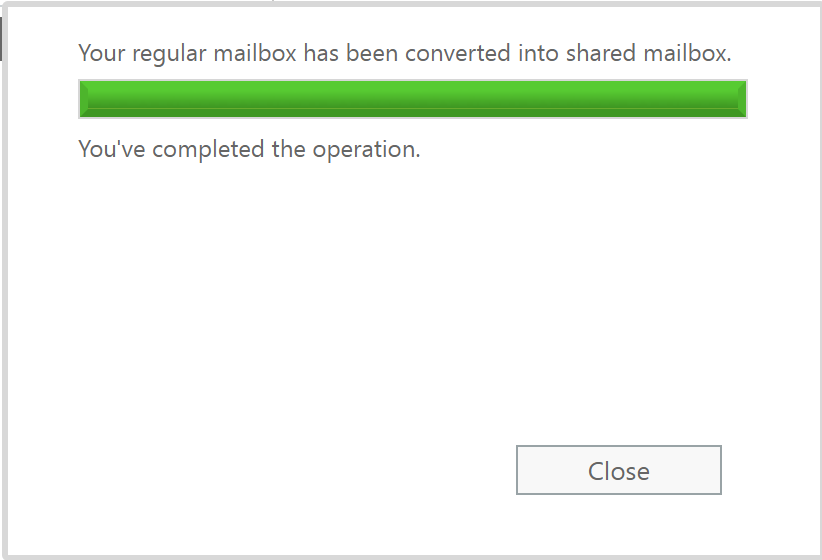
Determine if it worked
- Login to Exchange admin center, in the left navigation menu, click recipients
- Click shared
- Search for the mailbox
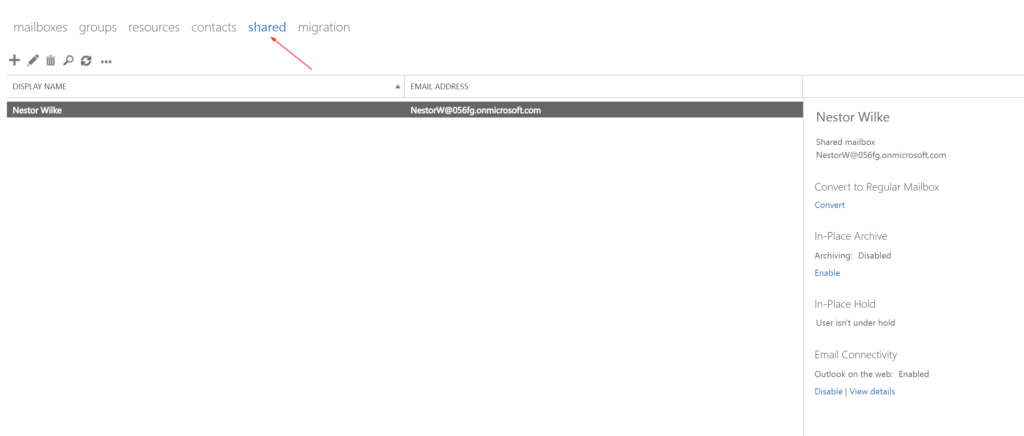
Hope this post helped you out.
Thank you for stopping by.✌