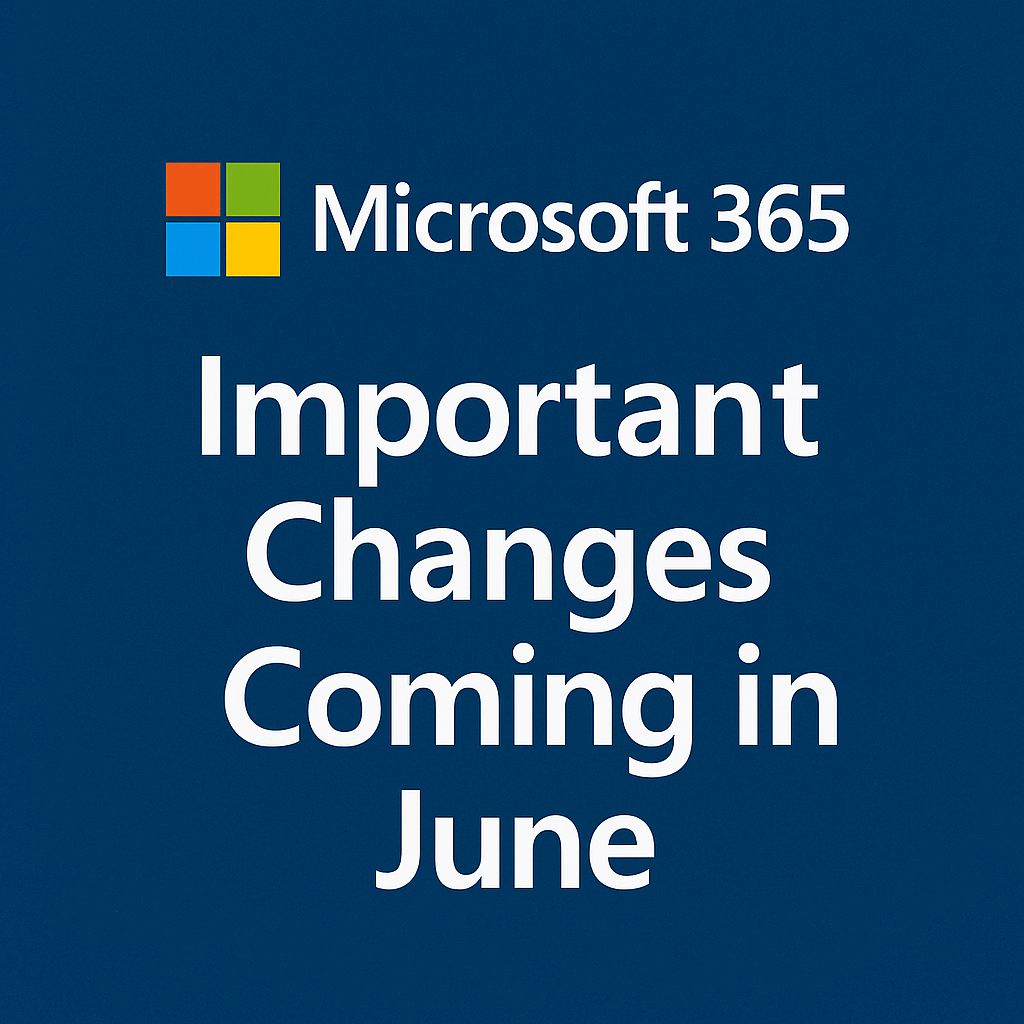September 2025 is shaping up to be one of the most impactful months for Microsoft 365 admins this year. From long-awaited retirements (farewell, Classic eDiscovery and Azure AD Graph API) to robust new features (Progressive Alert Scoring, SharePoint smart tagging, and Copilot usage metering), this month is packed with changes that demand action and attention.
Whether you’re in charge of compliance, identity, collaboration, or cloud security, this comprehensive guide gives you what you need to stay one step ahead.
September at a Glance
| Category | Count |
| 🔻 Retirements | 9 |
| 🆕 New Features | 13 |
| 🔧 Enhancements | 10 |
| 🔄 Changes in Functionality | 4 |
| ⚠️ Action Required | 6 |
Retirements: Legacy Features You Can Let Go
1. Classic Message Trace (Exchange Online)
Sep 1, 2025 – Legacy UI and cmdlets (Get-MessageTrace, Get-MessageTraceDetail) retired.
Do this: Update to Get-MessageTraceV2 and use the modern EAC interface.
🔗 Ref
2. Client Access Rules (Exchange Online)
Sep 1, 2025 – Deprecated in favor of Conditional Access with Continuous Access Evaluation.
Do this: Migrate access controls to Entra Conditional Access.
🔗 Ref
3. Classic eDiscovery (Premium)
Sep 1, 2025 – Fully removed from Purview.
Do this: Move to Unified eDiscovery for better search and case handling.
🔗 Ref
4. Mobile Devices Page in Outlook Web
Sep 9, 2025 – Removed from OWA and New Outlook.
Do this: Use the My Account portal or native device management tools.
🔗 Ref
5. Cognitive Services & Azure ML in Power BI
Sep 15, 2025 – AI features being pulled in favor of Microsoft Fabric AutoML.
Do this: Transition to Microsoft Fabric for ML workloads.
🔗 Ref
6. Microsoft To Do Ends Support for iOS 16/macOS 12
Mid-Sep 2025 – No updates for outdated devices.
Do this: Update org device baselines to iOS 17 / macOS 13+.
🔗 Ref
7. Defender for Cloud Apps: Sub-Domains Visibility
Sep 22, 2025 – Low-use feature retired.
🔗 Ref
8. Legacy MFA & SSPR Method Management
Sep 30, 2025 – Management of authentication methods moves to the unified policy.
Do this: Transition to converged authentication methods now.
🔗 Ref
9. Azure AD Graph API
Early Sep 2025 – All apps must migrate to Microsoft Graph.
Do this: Use Entra admin center’s Recommendations tab to identify affected apps.
🔗 Ref
New Features: Worth the Hype
1. Progressive Alert Scoring in Insider Risk Management
Assess user activity multiple times per day instead of once every 24 hours. Get near real-time insights into risky behavior.
🔗 Ref
2. High Volume Exchange Email (HVE)
Send large volumes of internal mail for LOB applications and SMTP use cases—beyond standard Exchange Online limits.
🔗 Ref
3. Information Barriers in Microsoft Planner
Prevents users from discovering non-segmented users while sharing Planner plans via web and Teams.
🔗 Ref
4. Silent Test Calls in Teams
Simulate Teams call quality for network diagnostics—now available for Windows and Mac (Teams Premium required).
🔗 Ref
5. Rule-Based App Management in Teams
Set app permissions and availability based on scopes and publisher trust—control Microsoft 365 certified apps centrally.
🔗 Ref
6. New Secure Score Recommendations
Enhance security posture with new recommendations:
• Remove inactive service accounts
• Remove passwords from AD attributes
🔗 Ref
7. Teams + Defender for Office 365 Integration
Manage allow/block lists for external domains using the Tenant Allow/Block List (TABL) in Microsoft Defender.
🔗 Ref
8. New SharePoint Workflows
Power Automate-based automation embedded in SharePoint with natural language, Madlib-style editor, and better UI.
🔗 Ref
9. Retention Based on Last Accessed
Configure Purview retention policies for OneDrive and SharePoint based on when files were last accessed.
🔗 Ref
10. Priority Cleanup in Data Lifecycle Management
Allows deletion of SharePoint/OneDrive items before retention expires. Includes dual admin approval, simulation mode, and logs.
🔗 Ref
11. Copilot Usage Report
Monitor and manage costs from Copilot Chat with detailed reporting on metered message usage by user, agent, and policy.
🔗 Ref
12. Smart Tags for eSigned Docs in SharePoint
Automatically tag signed documents and add metadata columns for signature status and provider.
🔗 Ref
13. Teams Private Channel Expansion
Big lift for Teams limits:
• 1000 private channels per team
• 5000 members per private channel
• Meeting scheduling and DLP support
🔗 Ref
Enhancements: Small but Mighty
- Auto Work Location Detection in Teams – Based on Wi-Fi or peripherals.
- Updated SharePoint Page Analytics – Up to 365-day view history, reactions, shares, and Excel exports.
- Purview Diagnostics Access – Now available to more admin roles.
- Outlook Mail Merge (Advanced) – Dynamic fields and personalizations now in web and Windows clients.
- Authenticator Improvements – No more number matching for same-device logins, cleaner FRX setup.
- SharePoint Smart Tagging – Auto-adds metadata for eSigned documents.
- Teams Join URL Validation – Ensure rewritten links don’t break meeting joins.
- License Assignment Path in Admin Center – Easily view direct vs group-based license sources.
- Streamlined Purview DLP Alert Settings – Sync alert states between portal and PowerShell.
- Teams Auth Module Updates – New app permissions required: GroupMember.Read.All, RoleManagement.Read.Directory.
Functionality Changes: Take Note
- Access Review History Limited to 12 Months
Export old data now using Microsoft Graph or Azure Data Explorer.
🔗 Ref - Defender for Identity Alert Migration to XDR
Update alert workflows and exclusions for XDR platform.
🔗 Ref - OneDrive: Unlicensed Accounts Enter Read-Only Mode
Deadline: July 28 → Enforcement: Sep 26, 2025
🔗 Ref - DLP Rule Visibility Fix in Portal
Now reflects accurate status if disabled via PowerShell.
🔗 Ref
Action Items: Handle These Before the Alarm Bells Ring
| Deadline | Task |
| Sep 1, 2025 | Migrate to new Message Trace, Unified eDiscovery, Conditional Access |
| Sep 2, 2025 | Create Azure DevOps–specific Conditional Access policy |
| Sep 14, 2025 | Update Teams PowerShell app permissions |
| Sep 15, 2025 | MFA required for credential management in Entra |
| Sep 30, 2025 | Converge legacy MFA and SSPR policies |
| Ongoing | Migrate apps from Azure AD Graph to Microsoft Graph |
Final Thoughts
September 2025 is a turning point month for Microsoft 365 environments. Between the retirement of major legacy features and a flood of next-gen tools and AI insights, it’s clear that Microsoft is pushing the ecosystem toward tighter security, smarter automation, and more control for admins.
- Bookmark this guide.
- Review your tenant configurations.
- Communicate changes to your teams.
- Knock out required actions before deadlines bite.
Because in enterprise IT, proactive beats reactive every time.
Thank you for stopping by. ✌️