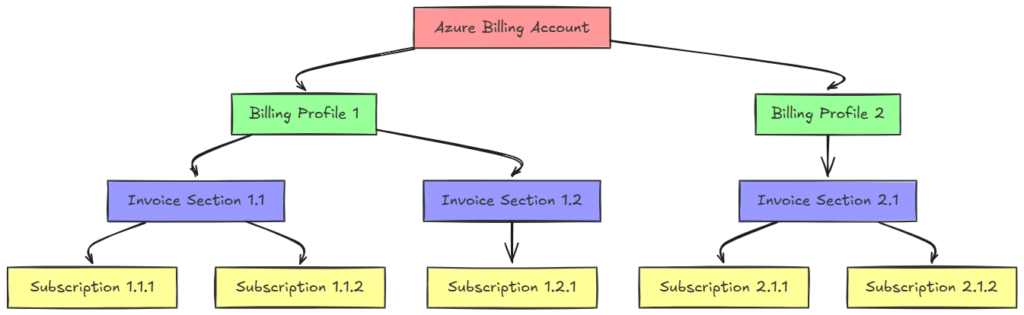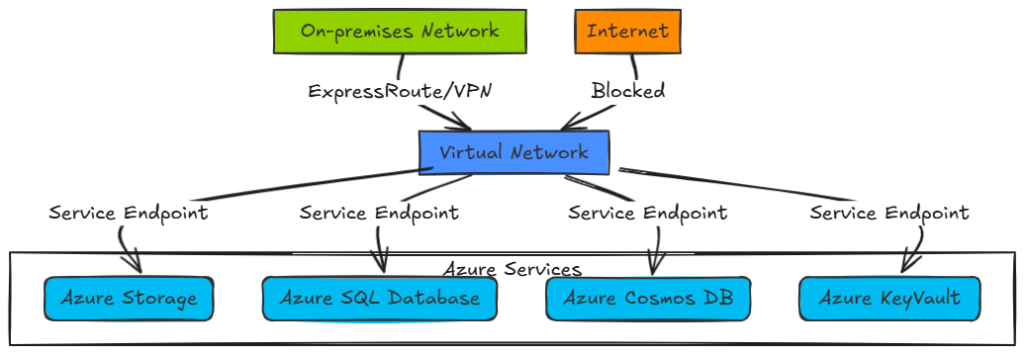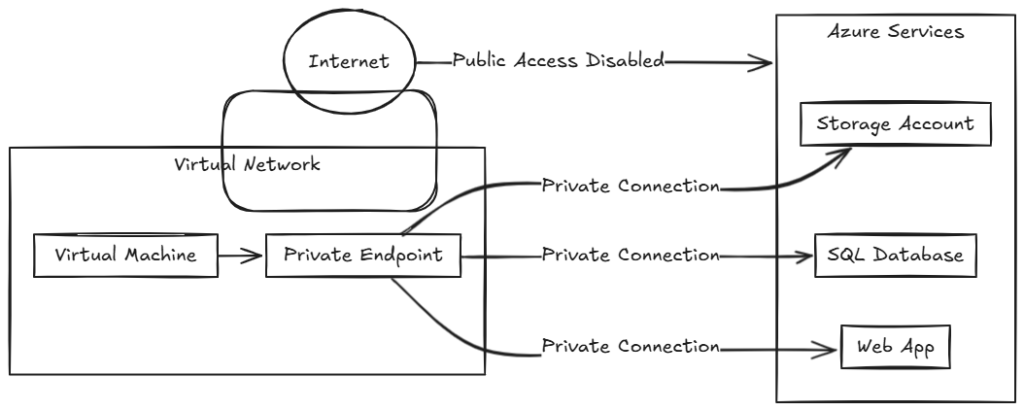If you’re an Azure architect or admin and thought “default outbound access” was your silent wingman for VM connectivity, surprise! Microsoft is retiring it. After September 30, 2025, all new virtual networks in Azure will no longer support default outbound Internet access. Translation? If you’re spinning up VMs and expecting magic public IP access without configuring anything, those days are numbered.
Let’s break down what’s happening, why it matters, and how to prepare without losing your mind.
What’s Being Retired?
Historically, Azure has provided what’s called default outbound access to virtual machines that don’t have an explicitly defined method of reaching the internet. Think of it as Azure tossing a temporary, shared public IP behind the scenes so your VM can connect out.
But that’s going away for all new VNETs after September 30, 2025.
- Existing VNETs using default outbound access? You’re safe… for now.
- New VNETs? You’ll need to be explicit.
No more “it just works” surprises. And honestly? That’s a good thing.

Why Is Microsoft Doing This?
Because “default” often equals “risky.” Here’s why the implicit setup has been problematic:
- Unowned IPs: The IP addresses used for default outbound access are owned by Microsoft, not you. If they change, your workloads can break. And good luck explaining that to your CISO.
- Lack of Visibility: These IPs aren’t traceable to your tenant, complicating logging and egress controls.
- Zero Trust FTW: The shift aligns with modern security practices, explicit is better than implicit. You want to control your perimeter, not let Azure make assumptions for you.
This is a “secure by design” decision. We’re moving away from “let’s hope it works” to “I know exactly what’s happening and why.”
What You Need to Do Now
If you’re still relying on default outbound access in existing deployments: start transitioning. For all new virtual networks, you’ll need to plan outbound access explicitly. Microsoft recommends one of the following methods:
| Explicit Method | When to Use It |
|---|---|
| Azure NAT Gateway | Best practice for scalable, consistent outbound IP |
| Standard Load Balancer (SLB) | Use when you already load-balance traffic |
| Public IP on NIC | Use when only one VM needs public connectivity |
Bonus: Disable Default Access Explicitly
Even before the cutoff, you can preemptively disable default outbound access by enabling “Private Subnet” on your VNET or via PowerShell/CLI/ARM templates. Here’s the PowerShell approach:
$resourceGroupName = "<your-rg>"
$vnetName = "<your-vnet>"
$vnet = Get-AzVirtualNetwork -ResourceGroupName $resourceGroupName -Name $vnetName
foreach ($subnet in $vnet.Subnets) {
$subnet.DefaultOutboundAccess = $false
}
Set-AzVirtualNetwork -VirtualNetwork $vnetWhy do this? Because some services like Windows Update and Windows Activation require explicit outbound connectivity anyway. Plus, it’s future-proof.
Gotchas to Watch Out For
- Fragmented packets & ICMP: Not supported with default outbound IPs.
- Multiple NICs or VMSS: IPs can change unpredictably when scaling.
- NIC-level detection: Azure Advisor will still report default outbound usage unless the VM is rebooted after changing egress method.
Also note: Flexible orchestration mode for VMSS never uses default outbound. It’s already secure-by-default.
What’s Next?
Microsoft is nudging (okay, shoving) us toward better security hygiene. This is your nudge to revisit those old Terraform templates, ARM deployments, and quick-and-dirty test setups that assumed default behavior.
Checklist before September 30, 2025:
- Inventory VMs using default outbound access
- Decide on your preferred outbound method (NAT Gateway is a strong default)
- Update IaC templates
- Communicate with app teams about the change
- Test egress-dependent services (patching, activation, APIs)
Final Thoughts
This isn’t just another checkbox compliance update, this is about control, visibility, and security. By requiring explicit egress, Microsoft is giving you more authority over your architecture.
It’s also a good reminder: just because something works “by default” doesn’t mean it should.
Thank you for stopping by. ✌️