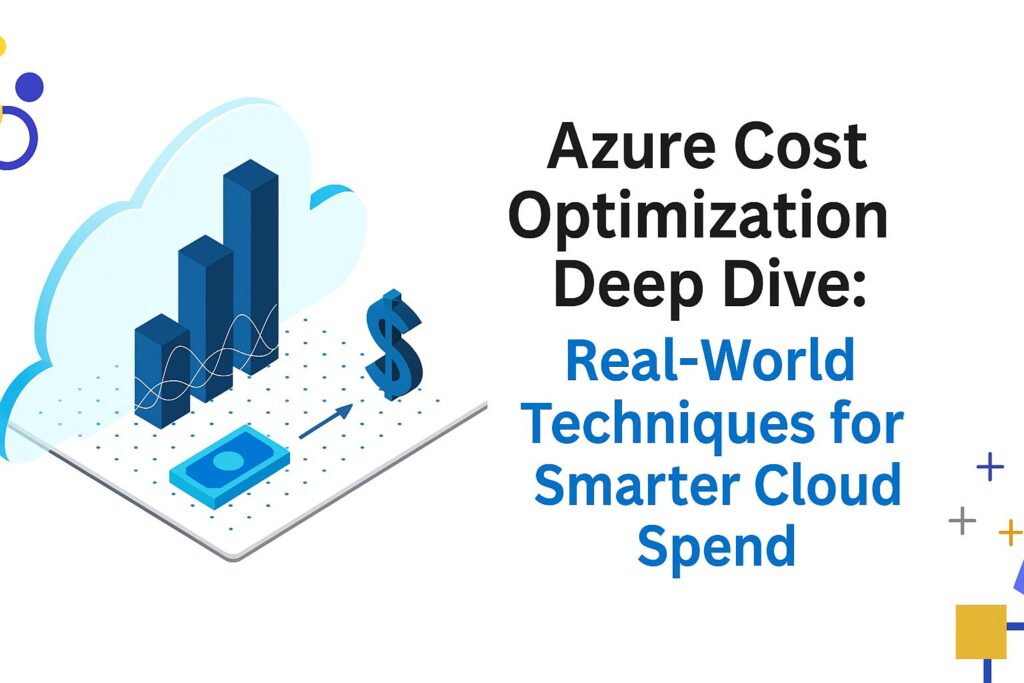October 2025 is another loaded month for Microsoft 365 admins. From the retirement of long-standing apps like OneNote for Windows 10 and Outlook Lite to the introduction of AI-powered tools, granular Teams policies, and more secure authentication flows – this is a month to tune in and take action.
Whether you’re managing mail flow, SharePoint governance, Teams collaboration, or compliance policies, this post breaks down all the new features, enhancements, retirements, and action items in one go-to guide.
Table of Contents
October at a Glance
| Category | Count |
|---|---|
| Retirements | 6 |
| New Features | 10 |
| Enhancements | 6 |
| Functionality Changes | 5 |
| Action Required | 4 |
Retirements: What’s Going Away
- “Add to Existing Remediation” in Defender for Office 365
Retires Oct 1, 2025 – Admins can no longer add messages to ongoing remediation jobs.
Use “Create new remediation” instead.
🔗 Ref – MC1146813 - Web-based “Share to Teams” from Outlook
Retires Oct 3, 2025 – The feature will prompt users to install the Teams desktop app.
Install Teams desktop to continue using “Share to Teams.”
🔗 Ref – MC1140180 - Outlook Lite App
Retires Oct 6, 2025 – No new installations allowed after this date.
Use the full Outlook Mobile app for a richer experience.
🔗 Ref - OneNote for Windows 10
Retires Oct 14, 2025 – The app becomes read-only and unsupported.
Switch users to the latest OneNote for Windows app.
🔗 Ref – MC899174 - SharePoint SendEmail API
Retires Oct 31, 2025 – Impacts custom code and Power Automate flows.
Use Microsoft Graph API or Outlook connectors instead.
🔗 Ref - Legacy Outlook for Mac
End of support after Oct 2025 – Legacy versions will no longer work with Microsoft 365 accounts.
Upgrade to the latest version of Outlook for Mac.
🔗 Ref
New Features: Worth the Hype
- Admin Controls for Copilot Agents
Granular sharing controls for Copilot Studio agents.
🔗 Ref – MC1138797 - Entra ID Free Subscription
Automatically added to track tenant ownership.
🔗 Ref – MC1156361 - AI-Powered Data Security Investigations (DSI) in Purview
Find and mitigate risks with deep content analysis and smart visualizations.
🔗 Ref – MC1047912 - SharePoint Assessment Dashboard
New Content Management Assessment (CMA) for lifecycle and access governance.
🔗 Ref – MC1148538 - Streamlined Authenticator Experience
No number matching on same-device; improved first run onboarding.
🔗 Ref – MC1117816 - Info Barriers V2 Upgrade
Multi-segment support, flexible discoverability.
🔗 Ref – Roadmap ID 115482 - Just-in-Time DLP Protection in SharePoint
Apply DLP rules only when risk occurs (e.g., external sharing).
🔗 Ref – Roadmap ID 139457 - Cross-Cloud Sync in Entra
Sync users across commercial, Gov, and China clouds.
🔗 Ref – MC1124558 - Drag & Drop Between Outlook Accounts
Move mail and files across mailboxes in New Outlook for Windows.
🔗 Ref – MC1104315 - Teams External Access by Domain + User/Group
Granular federation controls now supported.
🔗 Ref – MC1150123
Enhancements: Small but Strategic
- Teams Guest Invitation Sender Address Updated
Now sent fromno-reply@teams.mail.microsoft.com.
🔗 Ref – MC1148535 - OCR on Windows Endpoints for Purview DLP
DLP can now detect text in images and PDFs.
🔗 Ref – Roadmap ID 160008 - SMTP DANE/DNSSEC for Exchange GCC/DoD
Improved email encryption in restricted environments.
🔗 Ref – Roadmap ID 361914 - Unified Licensing View in Admin Center
Shows user and group-based assignments in one place.
🔗 Ref – MC1160187 - DLP Alert UX Overhaul in Purview
More visibility, faster triage, unified views.
🔗 Ref – MC1148526
Functionality Changes: Worth Noting
- DLP Policy Tips & Email Notifications Can Be Set Independently
Finally decoupled for SharePoint and OneDrive.
🔗 Ref – Roadmap ID 396575 - Exchange Cmdlet Database Output Format Updated
More descriptive paths in Get-Mailbox, etc.
🔗 Ref – MC1108848 - Throttling on onmicrosoft.com Domains
Outbound email limited to 100/day to encourage branded domains.
🔗 Ref - Office Scripts Settings Move to Cloud Policy
Admins must manage three specific script settings via CPS.
🔗 Ref – MC1150681 - Shorter Teams Meeting URLs
Cleaner meeting links likehttps://teams.microsoft.com/meet/<meeting_id>?p=<HashedPasscode>
🔗 Ref – MC772556
Action Required: Do These Before Deadlines Hit
| Deadline | Task |
|---|---|
| Oct 14 | Migrate off Office 2016/2019 and Visio/Project legacy apps |
| Oct 20 | Update MFA policy for credential management on “My Sign-ins” |
| Oct 20 | Ensure TLS 1.3/1.2 cipher suites supported (legacy TLS deprecated) |
| Oct 31 | Prepare for Defender for Endpoint Deception retirement |
🔗 Office Retirement – MC1154299
🔗 TLS Cipher Deprecation – MC1155427
🔗 MFA for Sign-ins – MC1135479
🔗 Defender Deception Retirement
Final Thoughts
October 2025 continues Microsoft’s march toward zero-trust architecture, intelligent compliance, and tighter collaboration controls. As legacy tools like OneNote for Windows 10 and Outlook Lite fade out, the spotlight is now on AI-driven governance, adaptive DLP, and personalized admin controls.
- Start planning your transitions now.
- Communicate changes to your org.
- Automate where possible.
- Don’t wait for a 2 a.m. incident to discover a policy broke silently.
Thank you for stopping by ✌️